QR Code Generator Page
What You Can Do With Our Generator
Create a unique QR code in just a couple of minutes — for any purpose, in your own style.
1. QR codes for anything
Links to websites, social media, and messengers (WhatsApp, Telegram, Instagram, TikTok, etc.)
Contact cards (vCard, MeCard)
Wi-Fi with auto-connect
Email, SMS, phone numbers
Location (coordinates)
Plain text
2. Full design customization
Change dot and background colors
Choose shapes for QR elements (squares, circles, rounded corners, creative styles)
Customize the “eyes” (corner markers of the QR)
Adjust the size
3. Add your brand
Place a logo in the center
Add a caption (brand name, promotion, etc.)
Choose font, color, size, and position (top or bottom)
4. Easy download options
PNG, JPEG, WebP — for online use
SVG (vector) — for high-quality printing
5. Smart interface
Settings are neatly grouped
Instant preview
Reset button to start over
Works equally well on phone and computer
Why It’s Useful
For business — branded QR codes for business cards, menus, posters
For events — quick access to schedules, maps, or social media
For everyday life — share Wi-Fi, send your location, exchange contacts
For advertising — stylish, eye-catching QR codes that stand out
✅ Why It’s Convenient
Works right in your browser — no installation needed
Keeps your style: colors, shapes, logo, caption
Supports any format — from banners to social media icons
Not just a black-and-white square — a design element
Quick Guide: Your QR in 2 Minutes
1. Choose the content
Website or social link, Wi-Fi, contacts (vCard, phone, email), text, message, or location.
? Enter your details in the right fields.
2. Customize the look
Pick colors, choose shapes for elements, adjust the corners (“eyes”) separately.
3. Add branding
Insert a logo, add a caption (brand, slogan, “Scan me!”), choose font, color, size, and position.
4. Check the result
See the instant preview. Change anything if needed. Use “Reset” to start fresh.
5. Download your QR code
PNG, JPEG, WebP — for online use
SVG — for printing without quality loss
Tip: Always test your QR code on a phone before printing or sharing.